Split. Send. Results.
Take advantage of email marketing by adopting one of the greatest powers MailFirst houses. Split testing.
Split testing affords you the opportunity to be able to test several different variables within your one, constant campaign. These variables can be your subject line, friendly from name, content and even your email from address. With split testing, each adaptation of your campaign is measured against the others to determine which one is performing the best.
How do you know which campaign is most successful? That is up to you; you are able to decide what is considered best for you, whether that be open rates or click through rates.
Getting started
![]() To set up split testing, you start on the create section of your campaign, the same page where you would enter your subject line, amongst other details. There you will find a button which reads ‘split testing settings’. You will now have access to the following options – subject lines, friendly from name, creative and from address. You can then tick the selection box on one or even all of the options. Once you have decided upon what you would like to ‘split’, click apply.
To set up split testing, you start on the create section of your campaign, the same page where you would enter your subject line, amongst other details. There you will find a button which reads ‘split testing settings’. You will now have access to the following options – subject lines, friendly from name, creative and from address. You can then tick the selection box on one or even all of the options. Once you have decided upon what you would like to ‘split’, click apply.
 You will now notice that you have separate tabs, indicating the different versions setup. By clicking on the different tabs, you can switch between the different versions of your campaigns with ease. You can add extra versions by clicking on the plus tab, up to a maximum of 10.
You will now notice that you have separate tabs, indicating the different versions setup. By clicking on the different tabs, you can switch between the different versions of your campaigns with ease. You can add extra versions by clicking on the plus tab, up to a maximum of 10.
If you choose to split test ‘creative’ this will be managed accordingly within the EasyEditor rather than at the create section of your campaign.
Once you are happy with your split test campaign versions, you then click ‘save’ or ‘save and continue’ to continue to build your campaign.
At any stage, you can easily revisit and edit your split testing setup by circling back round to the create stage of your campaign and clicking the split testing settings button.
It’s built, now, how do I send?
At the sending stage, you will need to configure your split testing options. The key components of this are:
- The percentage of your selected contacts you would like to send the split test to
- The number of hours over which you would like to measure responses
- The metric you would like to base your responses on, open rate, click through etc
You will see the below image on your sending stage. It is here where you can alter the variable of your split test.

Once you are content which your split test options, you can save & continue. You will then see the campaign summary page – each variable will be shown in its own summary – you can view these by clicking between the different versions via the tabs at the top. Clicking on the confirm button to send your campaign will trigger the sending process based upon your split choices.
Outcome
 Once your campaign has been sent, you will have access to its reporting. If it is still sending, you will be told how long remains on the send period. If it has completely sent, the winning split test campaign and its associated metrics will be shown. You can view the other versions’ metrics by choosing ‘filter by’ option, and switching to the one you want to analyse.
Once your campaign has been sent, you will have access to its reporting. If it is still sending, you will be told how long remains on the send period. If it has completely sent, the winning split test campaign and its associated metrics will be shown. You can view the other versions’ metrics by choosing ‘filter by’ option, and switching to the one you want to analyse.
If you need any assistance setting up split testing for your campaigns, please do not hesitate to get in touch by calling us on 0345 450 8363 or dropping us an email at enquiries@mail-first.co.uk.