MailFirst updates: January – February
MailFirst is updated regularly to make sure clients receive the best level of technology with the greatest array of features.
The following updates have been implemented recently to boost its usability and performance.
Easy editor enhancements
Some of you may have noticed the slight change to the ‘column’ and ‘spacer’ blocks within Easy Editor, the increase in functionality that has been implemented allows you greater control over the elements.
Both ‘column’ and ‘spacer’ sit under the section ‘Layout’ in the building block section.

You may or may not have noticed the visual improvements to the building blocks recently. These have had a mini make over which we feel contributes to the overall ease of use of the easy editor, by clearly differentiating between the uses.
Within the building block section, a new video content block has been added, which, when you drag and drop into your campaign, the block allows you to easily add video thumbnails to your campaign.
When the block has been added to your campaign, an option to ‘set up video’ will be displayed. From here you can enter the video’s URL. If you are not happy with the image that has come from inserting the URL, you can click on change image to select a new image from the image manager.
Another handy element of the new video content block is that you can switch the playbar on or off.
Managing your images
To allow you greater control over the image library, it is now accessible as a stand alone tool which can be found under the campaigns section on your dashboard. This change means that you no longer have to be within a campaign build to manage your image library, which makes the process more convenient for you, the user.
Visual improvements and more…
 You may or may not have noticed the visual improvements to the building blocks recently. These have had a mini make over which we feel contributes to the overall ease of use of the easy editor, by clearly differentiating between the uses.
You may or may not have noticed the visual improvements to the building blocks recently. These have had a mini make over which we feel contributes to the overall ease of use of the easy editor, by clearly differentiating between the uses.
Within the building block section, a new video content block has been added, which, when you drag and drop into your campaign, the block allows you to easily add video thumbnails to your campaign.
When the block has been added to your campaign, an option to ‘set up video’ will be displayed. From here you can enter the video’s URL. If you are not happy with the image that has come from inserting the URL, you can click on change image to select a new image from the image manager.
Another handy element of the new video content block is that you can switch the playbar on or off.
Resubscribing your contacts
You can now resubscribe your contacts within MailFirst by going to Contacts – Suppressed contacts. From there you can select the contact or contacts you wish to subscribe and select the resubscribe action from the more actions section. Furthermore, to keep the continuity of your brand, you are able to upload your own logo, so that the resubscription email looks like it is coming from you rather than MailFirst.
Please note: The contact will receive a confirmation email that they will have to follow the steps to finalise the resubscription process.