World Cup email elements now available for your MailFirst template
To celebrate the kick-off of The World Cup tomorrow, we’ve added some brand new templates to MailFirst to help you to share in the excitement with your clients. If you’ve been desperate to include a bit of the Brazil 2014 magic in your marketing then there’s now an easy way to do it!
There are two ways to use our football-mad designs – either by using a whole World Cup template, or by taking the elements of the design you like best.
World Cup Template
If you’d like to use an entire World Cup template, like our email here, then the below steps will show you how.
 Firstly, you’ll need to create a new campaign. Hover over the top ‘Campaign’ menu and select ‘New campaign’.
Firstly, you’ll need to create a new campaign. Hover over the top ‘Campaign’ menu and select ‘New campaign’.- On the next page, select the ‘free templates’ tab from the new orange bar that appears.
- You’ll see two World Cup templates. Click ‘select’ on the one you would like to use. You’ll be asked to name your campaign and be taken to the first step of the campaign screen, where you input your subject and ‘friendly from’ name.
 After you’ve done this, go to the next step. You’ll see your World Cup template all ready to go – simply delete any elements you don’t want and modify the text and imagery in the ones you’d like to keep.
After you’ve done this, go to the next step. You’ll see your World Cup template all ready to go – simply delete any elements you don’t want and modify the text and imagery in the ones you’d like to keep.
Using individual pictures and animations from the templates
If you’d just like to take a couple of design elements from the World Cup templates then this is possible too, using the below steps.
- Create your new campaign using one of the new World Cup templates as above but when asked to name your campaign just call it ‘test’ or something similar.
 Highlight the design element you want to use (the bouncing ball for example) and drag and drop it over to the ‘My building blocks’ section on the left hand side (if you haven’t used this feature before, just drop the element over the left hand column and it will create the ‘My building blocks’ tab for you).
Highlight the design element you want to use (the bouncing ball for example) and drag and drop it over to the ‘My building blocks’ section on the left hand side (if you haven’t used this feature before, just drop the element over the left hand column and it will create the ‘My building blocks’ tab for you).- Repeat this step for all of the design elements you’d like to use.
- Exit your ‘test’ campaign and start a new campaign with your regular template.
- The design elements you saved into ‘My building blocks’ will all be there ready to use! Simply drag them into your new campaign at the places you would like them to appear.
By Jenny Mawson. Jenny is ClientsFirst’s Account Manager and an expert on our MailFirst email marketing system. You can find her on Google+, Twitter & LinkedIn.